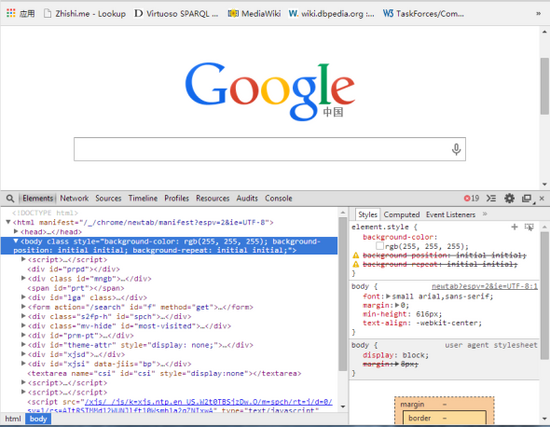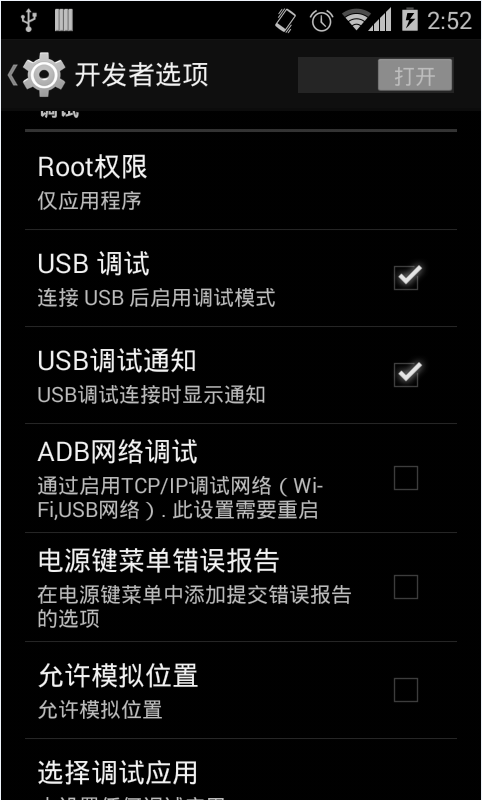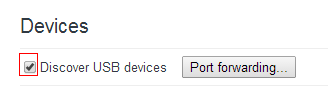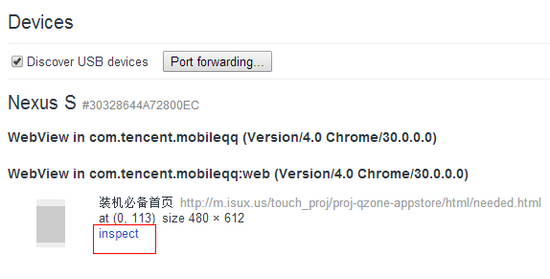目录
1. 需求知识
2. 使用 存根(Stub) 和 模拟对象(Mock Object) 进行测试
2.1. 为什么需要模拟?
2.2. 存根(Stub) vs. 模拟对象 (Mock)
2.3. 行为测试 vs. 状态测试
2.4. 生成模拟对象
3. 模拟框架( Mock Framework)
4. Mockito
4.1. 使用 Mockito 模拟对象
4.2. 使用 Mockito
4.3. Mockito的限制
4.4. 模拟对象的配置
4.5. 验证模拟对象的行为
4.6. Spy
5. Mockito 在 Android 平台测试
5.1. 在 Android 使用 Mockito
5.2. 安装
6. 链接和参考
1.需求知识
该教程需要理解单元测试和熟悉JUnit框架的使用。
如果您不熟悉JUnit,请阅读JUnit教程。
2. 使用 存根(Stub) 和 模拟对象(Mock Object) 进行测试
2.1. 为什么需要模拟?
一个单元测试需要在隔离的环境下执行。如果可以的话需要消除其他依赖的服务影响。但实际上,软件中是充满依赖关系的.我们会基于service类写操作类,而service类又是基于数据访问类(DAOs)的,依次下去.
为了解决这个问题, 可以使用 存根 (Stub) 或者 模拟 (Mock) 对象的方法进行测试。
2.2. 存根(Stub) vs. 模拟对象 (Mock)
存根(Stub)类是实现了一个接口或者抽象类的类,可以在测试过程中使用该类,例如:
1 2 3 4 5 6 7 8 9 10 11 12 13 14 15 16 17 18 19 20 |
public class TestStub { static interface USB { void work(); } static class Mp3Stub implements USB { @Override public void work() { // code. } } static class Mp4Stub implements USB { @Override public void work() { // code. } } } |
一个模拟对象(mock object)是一个接口或者抽象类的虚拟实现。例如:
|
|
public class TestMock { static interface USB { void work(); } @Test public void testMockObject() { USB usb = Mockito.mock( USB.class ); usb.work(); } } |
存根和模拟对象都可以传递给其他的对象进行测试。你的一些单元测试可以测这些类的正确性等。利用存根对象或者模拟对象可以保证测试过程中不受到其他的影响。
存根对象需要自定义实现方法;
模拟对象只需要更少的代码和简单的配置。
以下的内容将详细介绍模拟对象的使用方法。
2.3. 行为测试 vs. 状态测试
Mock 对象允许你对行为进行测试。有一些测试不需要验证结果,但是需要检查某些方法是否被正确的参数调用过。这种测试为行为测试。
状态测试只是关注与结果是否正确,而行为测试能够判断一个应用调用结构以及层次。
2.4. 生成模拟对象
你们可以使用Mock 框架来生成模拟对象。Mock 框架允许你在运行期间创建对象,并且定义它的一些行为。
一个典型的例子就是使用模拟对象来模拟数据库DAO层。在生产环境上是使用运行的数据库,但是在单元测试环境中完全可以用模拟对象来模拟数据,确保单元测试的正确条件。这样就不需要依赖于外部的数据。
3. 模拟框架( Mock Framework)
比较流行的模拟框架有 EasyMock、jMock 和 Mockito。下面的列表是这些框架的链接。
# jMock
http://jmock.org/
# EasyMock
http://easymock.org/
# Mockito
http://mockito.org/
4. Mockito
4.1. 使用 Mockito 模拟对象
Mockito 是比较流行的模拟框架,可以与JUnit 联合起来测试。它允许你进行创建和配置模拟对象。
Mockito的官方网站: Mockito 主页.
4.2. 使用 Mockito
Mockito 支持使用 mock() 静态方法创建模拟对象。
同样也支持 @Mock注解方式,如果使用注解的方式,需要使用在初始化方法调用 MockitoAnnotation.InitMock( this ) 方法
例如,下面的例子就是使用 Mockito 进行对类 ClassToTest 的单元测试。
1 2 3 4 5 6 7 8 9 10 11 12 13 14 15 16 17 18 19 20 21 22 |
public class MockitoTest { @Mock MyDatabase databaseMock; @Before public void setUp() throws Exception { MockitoAnnotations.initMocks(this); } @Test public void testQuery() { // 需要测试的类 ClassToTest t = new ClassToTest(databaseMock); // 调用方法 boolean check = t.query("* from t"); // 验证结果 assertTrue(check); // 模拟对象是否调用了该方法 Mockito.verify( databaseMock ).query("* from t"); } } |
提示
可以使用静态导入方法调用方法 mock()
4.3. Mockito的限制
Mockito 以下的类型不能进行构造:
-
终态类(final classes)
-
匿名类(anonymous classes)
-
基本数据类型(primitive types)
4.4. 模拟对象的配置
Mockito 可以使用 verify() 方法来确认某些方法是否被调用过.
when(....).thenReturn(....) 结构可以为某些条件给定一个预期的返回值.
|
|
@Test public void testList() { List mock = Mockito.mock( List.class ); Mockito.when( mock.get( 0 ) ).thenReturn( 1 ); assertEquals( "预期返回1", 1, mock.get( 0 ) ); } |
同样可以使用doReturn(object).when(kdskfsk).methodCall 结构
4.5. 验证模拟对象的行为
Mockito 跟踪了所有的方法调用和参数的调用情况。verify()可以验证方法的行为。
查看下面的例子:
|
|
@Test public void testMap() { Map mock = Mockito.mock( Map.class ); Mockito.when( mock.get( "city" ) ).thenReturn( "深圳" ); // test code assertEquals( "城市测试", "深圳", mock.get( "city" ) ); Mockito.verify(mock).get( Matchers.eq( "city" ) ); Mockito.verify( mock, Mockito.times( 2 ) ); } |
4.6. Spy
@Spy 或者方法 spy() 可以包含一个真实的对象. 每次调用,除非特出指定,委托给改真实对象的调用.
1 2 3 4 5 6 7 8 9 10 11 12 13 14 15 16 17 18 19 20 21 22 23 24 |
@Test public void testSpy() { // Lets mock a LinkedList List list = new LinkedList(); list.add( "yes" ); List spy = Mockito.spy(list); //You have to use doReturn() for stubbing assertEquals( "yes", spy.get( 0 ) ); Mockito.doReturn("foo").when(spy).get(0); assertEquals( "foo", spy.get( 0 ) ); } @Test( expected = IndexOutOfBoundsException.class) public void testSpy2() { // Lets mock a LinkedList List list = new LinkedList(); List spy = Mockito.spy(list); // this would not work // real method is called so spy.get(0) // throws IndexOutOfBoundsException (list is still empty) Mockito.when(spy.get(0)).thenReturn("foo"); assertEquals( "foo", spy.get( 0 ) ); } |
5. Mockito 在 Android 平台测试
5.1. 在 Android 使用 Mockito
Mockito 同样也可以在安卓平台上进行测试。
5.2. 安装
在 Android 测试项目中使用 Mockito。添加下面的包到Android 测试项目的 libs 目录
https://mockito.googlecode.com/files/mockito-all-1.9.5.jar
http://dexmaker.googlecode.com/files/dexmaker-1.0.jar
http://dexmaker.googlecode.com/files/dexmaker-mockito-1.0.jar
接下来可以在你的测试项目中使用 Mockito 。
6. 链接和参考
Mockito 项目主页
Mockito 的依赖注入功能
Unit tests with Mockito - Tutorial
使用 Mockito 单元测试 – 教程