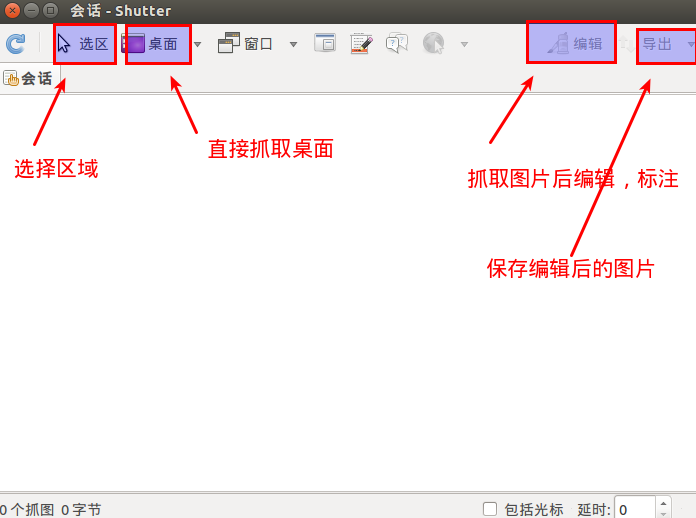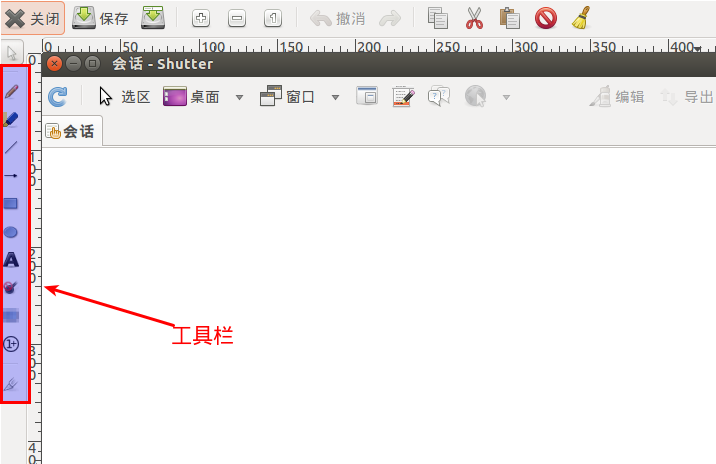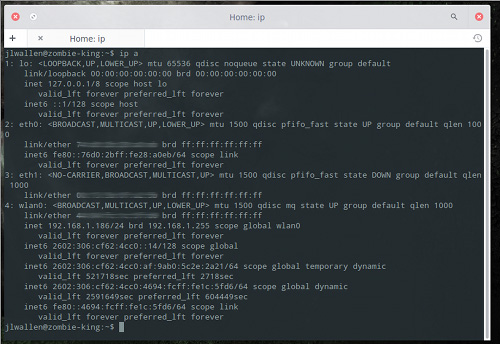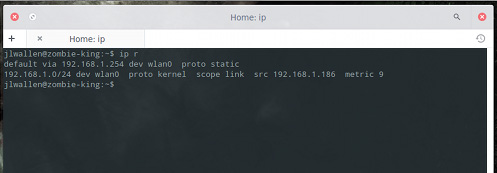|
1 2 |
$DIR='./' $find $DIR -type f -print0 | xargs -0 md5sum > ./md5.txt |
分类: Linux
Linux是一套免费使用和自由传播的类Unix操作系统,是一个基于POSIX和UNIX的多用户、多任务、支持多线程和多CPU的操作系统。它能运行主要的UNIX工具软件、应用程序和网络协议。它支持32位和64位硬件。Linux继承了Unix以网络为核心的设计思想,是一个性能稳定的多用户网络操作系统。它主要用于基于Intel x86系列CPU的计算机上。这个系统是由全世界各地的成千上万的程序员设计和实现的。其目的是建立不受任何商品化软件的版权制约的、全世界都能自由使用的Unix兼容产品。
Ubuntu自动备份远程服务器上WordPress的脚本
运行命令为:
|
1 |
$ expect backup.sh |
hostback.sh
|
1 2 3 4 5 6 7 8 9 10 11 12 13 14 15 16 17 18 19 20 21 22 23 24 25 26 27 28 29 30 31 32 33 34 35 36 37 38 39 40 41 42 43 44 45 46 47 48 49 50 51 52 53 54 55 |
#!/bin/sh LogFile=~/backup/backup-`date +%Y%m%d`.log #指定日志的名字 BakDir=~/backup #备份文件存放的路径 MD5File=~/backup/md5-`date +%Y%m%d`.txt Sha1File=~/backup/sha1-`date +%Y%m%d`.txt #create backup directory if [ -d $BakDir ] then cd $BakDir touch $LogFile else mkdir -p $BakDir cd $BakDir touch $LogFile fi #backup wordpress datadump=`which mysqldump` wordpressdb="wordpress" #wordpress数据库的名字 wordpresspath=/var/www #wordpress程序文件的位置 mysqluser="root" #数据库的用户名 userpass="password" #用户密码 backupwordpress_tar_gz=$wordpressdb.`date +%Y%m%d`.tar.gz backupwordpress_sql=$wordpressdb.`date +%Y%m%d`.sql if $datadump -u $mysqluser --password=$userpass -h localhost --opt $wordpressdb > $backupwordpress_sql 2>&1 then echo " backup $wordpressdb success" >> $LogFile else echo " backup $wordpressdb error" >> $LogFile exit 1 fi #检验文件尾部是否存在 “-- Dump completed on”,如果存在不存在,则说明备份出错了。 if [ 0 -eq "$(sed '/^$/!h;$!d;g' $backupwordpress_sql | grep -c "Dump completed on")" ]; then echo " backup $wordpressdb error" >> $LogFile exit 1 fi #使用h参数的目的在于把软连接指向的实际内容打包进入,而不是仅仅打包一个软连接 if tar czpfh $backupwordpress_tar_gz $wordpresspath $backupwordpress_sql >/dev/null 2>&1 then echo " backup wordpress success" >> $LogFile rm -f $wordpressdb.`date +%Y%m%d`.sql else echo " backup wordperss error" >> $LogFile exit 1 fi md5sum $backupwordpress_tar_gz >> $MD5File sha1sum $backupwordpress_tar_gz >> $Sha1File |
backup.sh
|
1 2 3 4 5 6 7 8 9 10 11 12 13 14 15 16 17 18 19 20 21 22 23 24 25 26 27 28 29 30 31 32 33 34 35 36 37 38 39 40 41 42 43 44 45 46 47 48 49 50 51 52 53 54 55 56 57 58 59 60 61 62 63 64 65 66 67 68 69 70 71 72 73 74 75 76 77 78 79 80 81 82 83 84 85 86 87 88 89 90 91 92 93 94 95 96 97 98 99 100 101 102 103 104 105 106 107 108 109 110 111 112 113 114 115 116 |
#!/usr/bin/expect -f #开启内部动作调试输出,观察是否正确执行 1 代表打开调试,0代表关闭调试 exp_internal 0 set HostAddr "www.mobibrw.com" set HostPort 22 set UserName "user" set BackupShell "hostback.sh" set Password "password" set BakDir "backup" set timeout -1 #由于通过FTP传输的文件格式可能\n被替换为\r\n 的情况,因此需要执行一下 dos2unix 转化到 \n spawn dos2unix $BackupShell expect eof spawn ssh $HostAddr -p $HostPort -l $UserName rm -rf ~/$BackupShell expect -re ".*assword:" send "$Password\r" expect eof spawn scp $BackupShell $UserName@$HostAddr:~/$BackupShell expect -re ".*assword:" send "$Password\r" expect eof spawn ssh $HostAddr -p $HostPort -l $UserName chmod +x ~/$BackupShell expect -re ".*assword:" send "$Password\r" expect eof #解决在群晖NAS系统上TCP超时问题,增加心跳保持参数 #同时注意,远端语言有可能不是英文,因此需要增加LC_ALL=C强制切换到英文,否则后续匹配可能无法完成 spawn ssh $HostAddr -o TCPKeepAlive=yes -o ServerAliveInterval=30 -p $HostPort -l $UserName "LC_ALL=C sudo -E bash ~/$BackupShell" expect -re ".*assword:" send "$Password\r" expect eof spawn scp -r $UserName@$HostAddr:~/$BakDir ./ expect -re ".*assword:" send "$Password\r" expect eof #backup-20151227.log\nbash: warning: setlocale: LC_ALL: cannot change locale (zh_CN.utf8) 这种情况要注意 proc getFilterFile { host port user bakdir password filter regx} { spawn ssh $host -p $port -l $user ls ~/$bakdir | grep $filter expect -re ".*assword:" send "$password\r" expect -re "$regx" expect eof return [string trimright $expect_out(0,string)] } cd ./$BakDir #校验MD5,SHA1 set MD5File [getFilterFile $HostAddr $HostPort $UserName $BakDir $Password "md5" "md5(.*).txt"] puts stdout $MD5File #修改语言环境,否则md5sum,sha1sum返回的结果中可能不会出现"OK",而是会出现“确定” #“失败” if {[info exists ::env(LANG)]==1} { set ORG_LANG "$env(LANG)" puts stdout "$env(LANG)" set env(LANG) "C" puts stdout "$env(LANG)" } if {[info exists ::env(LC_ALL)]==1} { set ORG_LC_ALL "$env(LC_ALL)" puts stdout "$env(LC_ALL)" set env(LC_ALL) "C" puts stdout "$env(LC_ALL)" } spawn md5sum -c $MD5File expect -re ".*OK" expect eof set Sha1File [getFilterFile $HostAddr $HostPort $UserName $BakDir $Password "sha1" "sha1(.*).txt"] puts stdout $Sha1File spawn sha1sum -c $Sha1File expect -re ".*OK" expect eof #还原语言设置 if {[info exists ::env(LANG)]==1} { puts stdout "$env(LANG)" set env(LANG) "$ORG_LANG" puts stdout "$env(LANG)" } if {[info exists ::env(LC_ALL)]==1} { puts stdout "$env(LC_ALL)" set env(LC_ALL) "$ORG_LC_ALL" puts stdout "$env(LC_ALL)" } #打印本次的备份日志出来 set LogFile [getFilterFile $HostAddr $HostPort $UserName $BakDir $Password "backup" "backup(.*).log"] puts stdout $LogFile set f [ open $LogFile r] while { [ gets $f line ] >= 0 } { puts stdout $line;} #删除远端的备份脚本 spawn ssh $HostAddr -p $HostPort -l $UserName sudo rm -rf ~/$BackupShell expect -re ".*assword:" send "$Password\r" expect eof #删除远端的备份目录 spawn ssh $HostAddr -p $HostPort -l $UserName sudo rm -rf ~/$BakDir expect -re ".*assword:" send "$Password\r" expect eof |
Ubuntu 15.04 Btrfs分区拷贝文件提示 “拼接文件出错:设备上没有空间” (No space left on device)
在安装Ubuntu 15.04的时候,由于机器使用的是SSD硬盘,因此在建立HOME分区的时候选择了使用Btrfs格式作为分区格式。一直都是使用正常,直到今天,在向HOME分区拷贝一个16GB的文件的时候提示 “拼接文件出错:设备上没有空间” (英文系统可能会提示 “No space left on device”)。
- 磁盘空间真的不足了?
使用"df"命令查询分区,发现所有分区都是足够的。如下图所示,空间足够使用,尤其是HOME分区,足足有40GB的空间。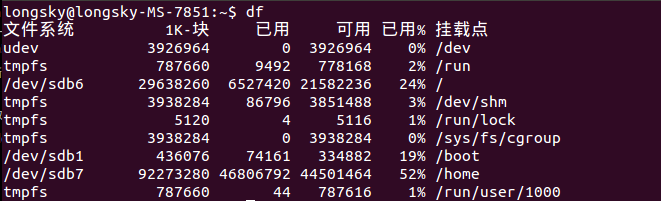
- 单个文件的大小太大了? 超过分区限制了?
维基百科搜索“btrfs”,简介中标明,最大文件尺寸 16 EiB,显然,16GB的文件,是不会超过这个限制的。
- 分区中的文件数目太多?超过文件数量限制?
同样是维基百科,btrfs条目,标明 最大文件数量 2^64,显然,120GB的一个硬盘,即使是全部是一个字节的小文件,也达不到这个数字的。
- Inode耗尽?
使用"df -i"命令查询Inode信息,发现好奇怪的现象,home所在的分区信息中Inode信息,不管是已经你使用的,还是可以使用的,还是总数,都是 0. 为什么呢?
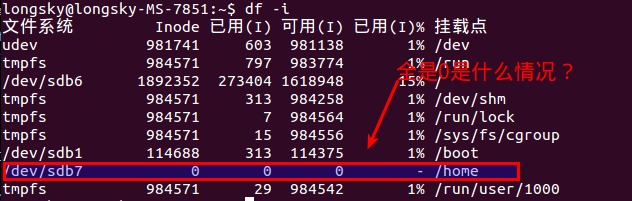 后来才知道,btrfs格式是不能使用df命令的,btrfs有自己的单独的命令查询.
后来才知道,btrfs格式是不能使用df命令的,btrfs有自己的单独的命令查询.
|
1 |
$btrfs fi df /home |
仔细观察一下输出结果,好奇怪,使用df 命令,我们查询到分区的大小在90GB左右,但是这里显示的文件的大小仅仅是43GB,而且已经使用了42.50GB,按照这个显示,自然是空间不足了,那么,我们的空间去了哪里?
- 产生这个问题的根本原因
这个问题的产生,本质上是btrfs设计导致的,原因归咎于btrfs所采用的COW技术,这项技术需要一个比较大的保留存储空间,但是当空间不足的时候,本应减少保留空间,而显然,默认情况下,没有正确处理这种情况。这个问题在3.18版本之后得到比较好的解决。
- 解决方法
对于 btrfs 3.18之前的版本来说,执行如下命令即可.
|
1 |
$btrfs balance start -v -dusage=0 /home |
从3.18版本开始,这个命令是当空间不足出现的时候,默认执行的,很遗憾,15.04的btrfs版本号是3.17.
- Btrfs的常用命令
显示btfs文件系统信息
|
1 2 3 4 5 6 |
$sudo btrfs fi show Label: none uuid: 6fb44e01-f148-41c7-8448-17b58089f908 Total devices 1 FS bytes used 43.42GiB devid 1 size 88.00GiB used 46.06GiB path /dev/sdb7 Btrfs v3.17 |
btrfs磁盘文件检查(需要重启进入修复模式中执行)
|
1 |
sudo btrfs check --repair /dev/sda7 |
- 参考链接
Btrfs Problem_FAQ
Ubuntu thinks btrfs disk is full but its not
Ubuntu thinks btrfs disk is full but its not
由于国外网站经常打不开,因此内容直接复制到这里 原文链接
Btrfs is different from traditional filesystems. It is not just a layer that translates filenames into offsets on a block device, it is more of a layer that combines a traditional filesystem with LVM and RAID. And like LVM, it has the concept of allocating space on the underlying device, but not actually using it for files.
A traditional filesystem is divided into files and free space. It is easy to calculate how much space is used or free:
|
1 2 |
|--------files--------| | |------------------------drive partition-------------------------------| |
Btrfs combines LVM, RAID and a filesystem. The drive is divided into subvolumes, each dynamically sized and replicated:
|
1 2 3 |
|--files--| |--files--| |files| | | |----@raid1----|------@raid1-------|-----@home-----|metadata| | |------------------------drive partition-------------------------------| |
The diagram shows the partition being divided into two subvolumes and metadata. One of the subvolumes is duplicated (RAID1), so there are two copies of every file on the device. Now we not only have the concept of how much space is free at the filesystem layer, but also how much space is free at the block layer (drive partition) below it. Space is also taken up by metadata.
When considering free space in Btrfs, we have to clarify which free space we are talking about - the block layer, or the file layer? At the block layer, data is allocated in 1GB chunks, so the values are quite coarse, and might not bear any relation to the amount of space that the user can actually use. At the file layer, it is impossible to report the amount of free space because the amount of space depends on how it is used. In the above example, a file stored on the replicated subvolume @raid1 will take up twice as much space as the same file stored on the @homesubvolume. Snapshots only store copies of files that have been subsequently modified. There is no longer a 1-1 mapping between a file as the user sees it, and a file as stored on the drive.
You can check the free space at the block layer with btrfs filesystem show / and the free space at the subvolume layer with btrfs filesystem df /
|
1 2 3 |
# df -h Filesystem Size Used Avail Use% Mounted on /dev/mapper/sda4_crypt 38G 12G 13M 100% / |
For this mounted subvolume, df reports a drive of total size 38G, with 12G used, and 13M free. 100% of the available space has been used. Remember that the total size 38G is divided between different subvolumes and metadata - it is not exclusive to this subvolume.
|
1 2 3 4 5 6 |
# btrfs filesystem df / Data, single: total=9.47GiB, used=9.46GiB System, DUP: total=8.00MiB, used=16.00KiB System, single: total=4.00MiB, used=0.00 Metadata, DUP: total=13.88GiB, used=1.13GiB Metadata, single: total=8.00MiB, used=0.00 |
Each line shows the total space and the used space for a different data type and replication type. The values shown are data stored rather than raw bytes on the drive, so if you're using RAID-1 or RAID-10 subvolumes, the amount of raw storage used is double the values you can see here.
The first column shows the type of item being stored (Data, System, Metadata). The second column shows whether a single copy of each item is stored (single), or whether two copies of each item are stored (DUP). Two copies are used for sensitive data, so there is a backup if one copy is corrupted. For DUP lines, the used value has to be doubled to get the amount of space used on the actual drive (because btrfs fs df reports data stored, not drive space used). The third and fourth columns show the total and used space. There is no free column, since the amount of "free space" is dependent on how it is used.
The thing that stands out about this drive is that you have 9.47GiB of space allocated for ordinary files of which you have used 9.46GiB - this is why you are getting No space left on device errors. You have 13.88GiB of space allocated for duplicated metadata, of which you have used 1.13GiB. Since this metadata is DUP duplicated, it means that 27.76GiB of space has been allocated on the actual drive, of which you have used 2.26GiB. Hence 25.5GiB of the drive is not being used, but at the same time is not available for files to be stored in. This is the "Btrfs huge metadata allocated"problem. To try and correct this, run btrfs balance start -m /. The -m parameter tells btrfs to only re-balance metadata.
A similar problem is running out of metadata space. If the output had shown that the metadata were actually full (used value close to total), then the solution would be to try and free up almost empty (<5% used) data blocks using the command btrfs balance start -dusage=5 /. These free blocks could then be reused to store metadata.
For more details see the Btrfs FAQs:
Fixing Btrfs Filesystem Full Problems
由于原作的地址打不开链接,因此直接把Google的快照内容复制到这里。原作链接
Clear space now
If you have historical snapshots, the quickest way to get space back so that you can look at the filesystem and apply better fixes and cleanups is to drop the oldest historical snapshots.
Two things to note:
- If you have historical snapshots as described here , delete the oldest ones first, and wait (see below). However if you just just deleted 100GB, and replaced it with another 100GB which failed to fully write, giving you out of space, all your snapshots will have to be deleted to clear the blocks of that old file you just removed to make space for the new one (actually if you know exactly what file it is, you can go in all your snapshots and manually delete it, but in the common case it'll be multiple files and you won't know which ones, so you'll have to drop all your snapshots before you get the space back).
- After deleting snapshots, it can take a minute or more for btrfs fi show to show the space freed . Do not be too impatient, run btrfs fi show in a loop and see if the number changes every minute. If it does not, carry on and delete other snapshots or look at rebalancing.
Note that even in the cases described below, you may have to clear one snapshot or more to make space before btrfs balance can run. As a corollary, btrfs can get in states where it's hard to get it out of the 'no space' state it's in. As a result, even if you don't need snapshot, keeping at least one around to free up space should you hit that mis-feature/bug, can be handy
Is your filesystem really full? Mis-balanced data chunks
Look at filesystem show output:
|
1 2 3 4 |
legolas:~# btrfs fi show Label: btrfs_pool1 uuid: 4850ee22-bf32-4131-a841-02abdb4a5ba6 Total devices 1 FS bytes used 441.69GiB devid 1 size 865.01GiB used 751.04GiB path /dev/mapper/cryptroot |
Only about 50% of the space is used (441 out of 865GB), but the device is 88% full (751 out of 865MB). Unfortunately it's not uncommon for a btrfs device to fill up due to the fact that it does not rebalance chunks (3.18+ has started freeing empty chunks, which is a step in the right direction).
In the case above, because the filesystem is only 55% full, I can ask balance to rewrite all chunks that have less than 55% space used. Rebalancing those blocks actually means taking the data in those blocks, and putting it in fuller blocks so that you end up being able to free the less used blocks.
This means the bigger the -dusage value, the more work balance will have to do (ie taking fuller and fuller blocks and trying to free them up by putting their data elsewhere). Also, if your FS is 55% full, using -dusage=55 is ok, but there isn't a 1 to 1 correlation and you'll likely be ok with a smaller dusage number, so start small and ramp up as needed.
|
1 |
legolas:~# btrfs balance start -dusage=55 /mnt/btrfs_pool1 |
# Follow the progress along with: legolas:~# while :; do btrfs balance status -v /mnt/btrfs_pool1; sleep 60; done Balance on '/mnt/btrfs_pool1' is running 10 out of about 315 chunks balanced (22 considered), 97% left Dumping filters: flags 0x1, state 0x1, force is off DATA (flags 0x2): balancing, usage=55 Balance on '/mnt/btrfs_pool1' is running 16 out of about 315 chunks balanced (28 considered), 95% left Dumping filters: flags 0x1, state 0x1, force is off DATA (flags 0x2): balancing, usage=55 (...)
When it's over, the filesystem now looks like this (note devid used is now 513GB instead of 751GB):
|
1 2 3 4 |
legolas:~# btrfs fi show Label: btrfs_pool1 uuid: 4850ee22-bf32-4131-a841-02abdb4a5ba6 Total devices 1 FS bytes used 441.64GiB devid 1 size 865.01GiB used 513.04GiB path /dev/mapper/cryptroot |
Before you ask, yes, btrfs should do this for you on its own, but currently doesn't as of 3.14.
Is your filesystem really full? Misbalanced metadata
Unfortunately btrfs has another failure case where the metadata space can fill up. When this happens, even though you have data space left, no new files will be writeable.
In the example below, you can see Metadata DUP 9.5GB out of 10GB. Btrfs keeps 0.5GB for itself, so in the case above, metadata is full and prevents new writes.
One suggested way is to force a full rebalance, and in the example below you can see metadata goes back down to 7.39GB after it's done. Yes, there again, it would be nice if btrfs did this on its own. It will one day (some if it is now in 3.18).
Sometimes, just using -dusage=0 is enough to rebalance metadata (this is now done automatically in 3.18 and above), but if it's not enough, you'll have to increase the number.
|
1 2 3 4 5 6 |
legolas:/mnt/btrfs_pool2# btrfs fi df . Data, single: total=800.42GiB, used=636.91GiB System, DUP: total=8.00MiB, used=92.00KiB System, single: total=4.00MiB, used=0.00 Metadata, DUP: total=10.00GiB, used=9.50GiB Metadata, single: total=8.00MiB, used=0.00 |
|
1 2 3 |
legolas:/mnt/btrfs_pool2# btrfs balance start -v -dusage=0 /mnt/btrfs_pool2 Dumping filters: flags 0x1, state 0x0, force is off DATA (flags 0x2): balancing, usage=0 Done, had to relocate 91 out of 823 chunks |
|
1 2 3 4 5 6 |
legolas:/mnt/btrfs_pool2# btrfs fi df . Data, single: total=709.01GiB, used=603.85GiB System, DUP: total=8.00MiB, used=88.00KiB System, single: total=4.00MiB, used=0.00 Metadata, DUP: total=10.00GiB, used=7.39GiB Metadata, single: total=8.00MiB, used=0.00 |
Balance cannot run because the filesystem is full
One trick to get around this is to add a device (even a USB key will do) to your btrfs filesystem. This should allow balance to start, and then you can remove the device with btrfs device delete when the balance is finished.
It's also been said on the list that kernel 3.14 can fix some balancing issues that older kernels can't, so give that a shot if your kernel is old.
Note, it's even possible for a filesystem to be full in a way that you cannot even delete snapshots to free space. This shows how you would work around it:
|
1 2 3 4 |
root@polgara:/mnt/btrfs_pool2# btrfs fi df . Data, single: total=159.67GiB, used=80.33GiB System, single: total=4.00MiB, used=24.00KiB Metadata, single: total=8.01GiB, used=7.51GiB |
<<<< BAD
|
1 2 3 |
root@polgara:/mnt/btrfs_pool2# btrfs balance start -v -dusage=0 /mnt/btrfs_pool2 Dumping filters: flags 0x1, state 0x0, force is off DATA (flags 0x2): balancing, usage=0 Done, had to relocate 0 out of 170 chunks |
|
1 2 3 4 |
root@polgara:/mnt/btrfs_pool2# btrfs balance start -v -dusage=1 /mnt/btrfs_pool2 Dumping filters: flags 0x1, state 0x0, force is off DATA (flags 0x2): balancing, usage=1 ERROR: error during balancing '/mnt/btrfs_pool2' - No space left on device There may be more info in syslog - try dmesg | tail |
|
1 2 3 4 |
root@polgara:/mnt/btrfs_pool2# dd if=/dev/zero of=/var/tmp/btrfs bs=1G count=5 5+0 records in 5+0 records out 5368709120 bytes (5.4 GB) copied, 7.68099 s, 699 MB/s |
|
1 2 |
root@polgara:/mnt/btrfs_pool2# losetup -v -f /var/tmp/btrfs Loop device is /dev/loop0 |
|
1 2 |
root@polgara:/mnt/btrfs_pool2# btrfs device add /dev/loop0 . Performing full device TRIM (5.00GiB) ... |
|
1 2 |
root@polgara:/mnt/btrfs_pool2# btrfs subvolume delete space2_daily_20140603_00:05:01 Delete subvolume '/mnt/btrfs_pool2/space2_daily_20140603_00:05:01' |
|
1 2 3 4 5 6 7 |
root@polgara:/mnt/btrfs_pool2# for i in *daily*; do btrfs subvolume delete $i; done Delete subvolume '/mnt/btrfs_pool2/space2_daily_20140604_00:05:01' Delete subvolume '/mnt/btrfs_pool2/space2_daily_20140605_00:05:01' Delete subvolume '/mnt/btrfs_pool2/space2_daily_20140606_00:05:01' Delete subvolume '/mnt/btrfs_pool2/space2_daily_20140607_00:05:01' Delete subvolume '/mnt/btrfs_pool2/space2_daily_20140608_00:05:01' Delete subvolume '/mnt/btrfs_pool2/space2_daily_20140609_00:05:01' |
|
1 |
root@polgara:/mnt/btrfs_pool2# btrfs device delete /dev/loop0 |
|
1 2 3 |
root@polgara:/mnt/btrfs_pool2# btrfs balance start -v -dusage=1 /mnt/btrfs_pool2 Dumping filters: flags 0x1, state 0x0, force is off DATA (flags 0x2): balancing, usage=1 Done, had to relocate 5 out of 169 chunks |
|
1 2 3 4 |
root@polgara:/mnt/btrfs_pool2# btrfs fi df . Data, single: total=154.01GiB, used=80.06GiB System, single: total=4.00MiB, used=28.00KiB Metadata, single: total=8.01GiB, used=4.88GiB |
<<< GOOD
Misc Balance Resources
For more info, please read:
Ubuntu下的截图编辑软件Shutter
Linux下查看so导出函数列表
1.只查看导出函数
|
1 |
$objdump -tT 7z.so |
2.查看更详细的二进制信息
|
1 |
$readelf -a 7z.so |
注意,使用readelf读取函数列表的时候,如果函数名比较长,可能会在显示的时候被截断,如果只查看导出函数,建议使用 objdump命令。
3.查看链接的库
|
1 |
$ldd 7z.so |
Linux计算MD5和Sha1的命令
MD5
MD5即Message-Digest Algorithm 5(信息-摘要算法 5),用于确保信息传输完整一致。是计算机广泛使用的杂凑算法之一(又译摘要算法、哈希算法),主流编程语言普遍已有MD5实现。
Sha1
安全散列算法(英语:Secure Hash Algorithm)是一种能计算出一个数位讯息所对应到的,长度固定的字串(又称讯息摘要)的算法。且若输入的讯息不同,它们对应到不同字串的机率很高;而SHA是FIPS所认证的五种安全散列算法。这些算法之所以称作“安全”是基于以下两点(根据官方标准的描述):“1)由讯息摘要反推原输入讯息,从计算理论上来说是很困难的。2)想要找到两组不同的讯息对应到相同的讯息摘要,从计算理论上来说也是很困难的。任何对输入讯息的变动,都有很高的机率导致其产生的讯息摘要迥异。
MD5 与 SHA1 是当前最常用的两种哈希算法。那在Linux下如何计算这两种哈希值呢,基本上所有的 Linux 发行版都内置了这两个命令,比如要校检的文件命为OurUnix.tar:
计算文件的 MD5 – md5sum
|
1 2 |
$ md5sum OurUnix.tar b9555cc1915652237948e37ccc9c484e OurUnix.tar |
计算文件的 SHA1 – sha1sum
|
1 2 |
$sha1sum OurUnix.tar bb7d67fb5776c2854edf35ec4a585ff8adc3dbda OurUnix.tar |
Linux下新的网络管理工具ip替代ifconfig零压力
如果你使用 Linux 足够久,那么你自然知道一些工具的来与去。2009年 Debian 开发者邮件列表宣布放弃使用缺乏维护的 net-tools 工具包正是如此。到今天 net-tools 仍然被部分人们所使用。事实上,在 Ubuntu 14.10 中你依旧可以使用 ifconfig 命令来管理你的网络配置。
然而在某些情况下(例如, Ubuntu Docker 容器), net-tools 工具包将不会被默认安装,这就意味着不能使用 ifconfig 。尽管如此,还是可以用软件仓库来安装 net-tools 。
|
1 |
$ sudo apt-get install net-tools |
由于 net-tools 不再维护,我们强烈建议以 ip 命令代替 ifconfig。更重要的是 ip 在代替 ifconfig 的基础上表现得更好。
有趣的是 ip 不只是 ifconfig 的一个替代品,这两个命令在结构上有很多不同。即便如此,它们却都用于同一个目的。实际上 ip 命令可以完成下面所有事务。
- 列出系统上配置了哪些网络接口
- 查看网络接口的状态
- 配置网络接口(包括本地环路和以太网)
- 启用或禁用网络接口
- 管理默认静态路由
- IP 隧道配置
- 配置 ARP 或 NDISC 缓存条目
接下来就让我们按上面说的试着用 ip 代替 ifconfig 。 我将例举一些简单的例子说明怎么使用 ip 命令。要正确使用并理解这些命令需要 root 权限,你可以用 su 切换到 root 用户或着使用 sudo 。因为这些命令将会改变你机器的网络信息。小心谨慎使用。
注意:演示中用的地址仅作演示,具体到你的计算机时,会由你的网络以及硬件而不一样。
接下来,开始吧!
收集信息
多数人学习使用 ifconfig 做的第一件事就是查看网络接口上分配的 IP 地址。直接终端输入 ifconfig 不带任何参数回车即可看到。那么使用 ip 来做到这点我们只需要这样。
|
1 |
$ ip a |
这条命令将会列出所有网络接口的相关信息。
你说你只想看 IPv4 相关信息,那么可以这样。
|
1 |
$ ip -4 a |
你又说你想看特定的网络接口的相关信息,那么用如下命令查看无线网卡连接信息。
|
1 |
$ ip a show wlan0 |
你甚至可以定位更具体的信息,欲查看 wlan0 上的 IPv4 信息,那么可以这样。
|
1 |
$ ip -4 a show wlan0 |
还可以这样列出正在运行的网络接口。
|
1 |
$ ip link ls up |
修改配置网络接口
接下来让我们来学习 ip 命令的核心功能——修改配置网络接口。假如你想为第一个以太网的网卡( eth0 )安排一个特定的地址。用 ifconfig 的话,看起来是这样的。
|
1 |
$ ifconfig eth0 192.168.1.101 |
那么用 ip 命令却是这样的。
|
1 |
$ ip a add 192.168.1.101/255.255.255.0 dev eth0 |
简短一点可以这样。
|
1 |
$ ip a add 192.168.1.101/24 dev eth0 |
显然这样的话,你需要知道你要安排的地址的子网掩码。
同样的方式,你可以这样删除一个网卡的地址。
|
1 |
$ ip a del 192.168.1.101/24 dev eth0 |
如果你想简单的清除所有接口上的所有地址,只需要这样即可。
|
1 |
$ ip -s -s a f to 192.168.1.0/24 |
ip 命令另一方面还能激活/禁用网络接口。
禁用 eth0
|
1 |
$ ip link set dev eth0 down |
激活 eth0
|
1 |
$ ip link set dev eth0 up |
使用 ip 命令,我们还可以添加/删除默认的网关,就像这样。
|
1 |
$ ip route add default via 192.168.1.254 |
如果你想获得网络接口的更多细节,你可以编辑传输队列,给速度慢的接口设置一个低值,给速度快的设置一个较高值。那么你需要像这样做。
|
1 |
$ ip link set txqueuelen 10000 dev eth0 |
该命令设置了一个很长的传输队列。你应该设置一个最适合你硬件的值。
还可以用 ip 命令为网络接口设置最大传输单元。
|
1 |
$ ip link set mtu 9000 dev eth0 |
一旦你做了改变,便可以使用 ip a list eth0 来检验是否生效。
管理路由表
其实还可以使用 ip 命令来管理系统路由表。这是 ip 命令非常有用的一个功能。并且你应该小心使用。
查看所有路由表。
|
1 |
$ ip r |
输出结果将像下图所示。
现在你想要路由的所有流量从 eth0 网卡的192.168.1.254网关通过,那么请这样做。
|
1 |
$ ip route add 192.168.1.0/24 dev eth0 |
删除这个路由。
|
1 |
$ ip route del 192.168.1.0/24 dev eth0 |
这篇文章仅仅对 ip 命令进行了一些介绍。不是要求你马上使用 ip 命令。你可以继续使用 ifconfig 。因为 ifconfig 的弃 用相当的慢,很多发行版里依旧默认安装了该命令。但是相信最终会逐步被 ip 命令完全取代。看过这篇介绍,到时候你便能很快的转换过去。如果你还想了解 更多 ip 命令的用法,请看 ip 命令的 man 手册。
参考链接
Ubuntu下转换Putty的.ppk为OpenSSH支持的KEY文件
在Windows 中使用Git的时候,习惯使用TortoiseGit来进行Git的管理。
TortoiseGit在提交代码的时候,使用Putty来实现SSH通信,Putty的Key文件为.ppk格式的文件,现在切换到Ubuntu之后,使用SmartGit来进行管理,而SmartGit 只支持OpenSSH 格式的Key文件,因此需要把Windows下面的.ppk文件转换为OpenSSH格式的文件。
具体操作如下所示:
|
1 2 |
$sudo apt-get install putty-tools $puttygen id_dsa.ppk -O private-openssh -o id_dsa |
然后指定生成的文件为Key文件,就可以正常使用了。
注意,命令中的转换参数全部为字母“O”,不是数字零“0”,只是前面是大写字符后面是小写字符。