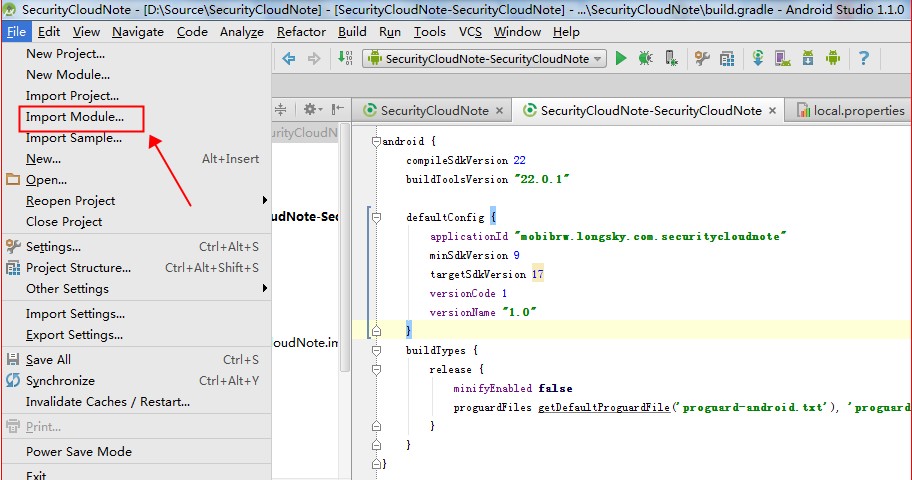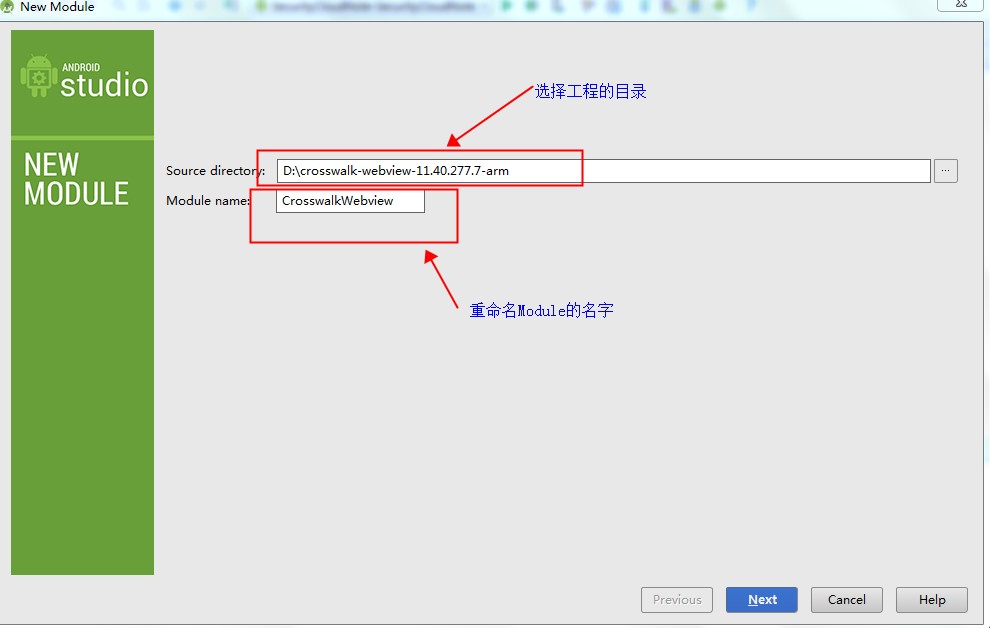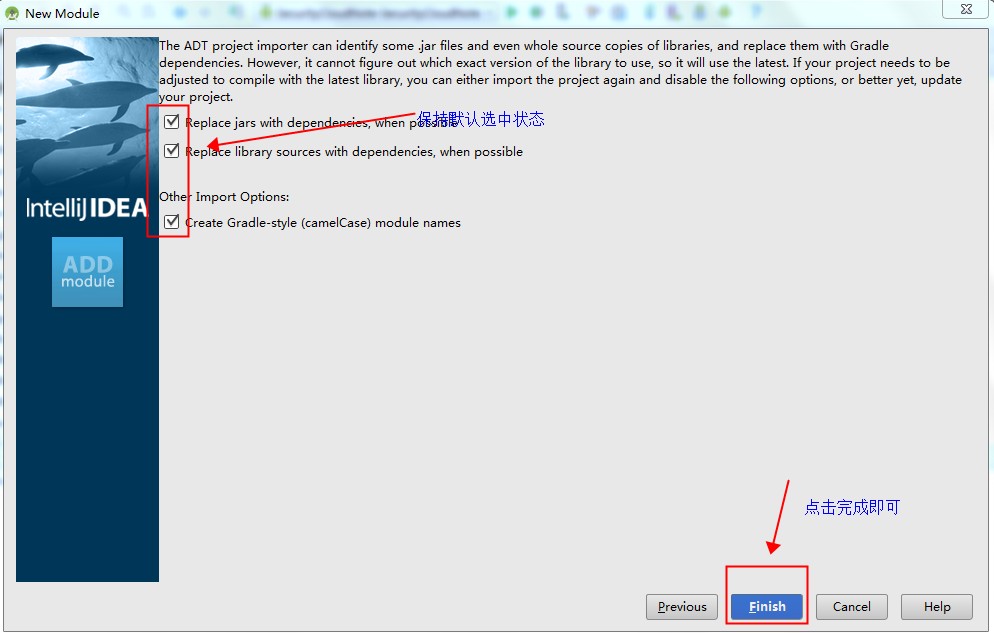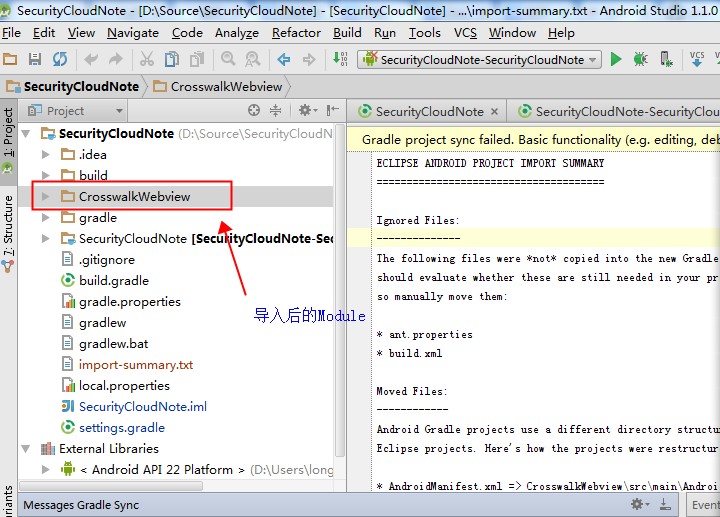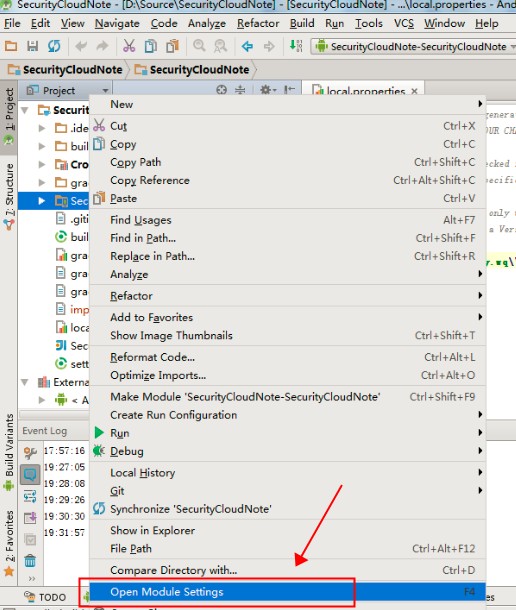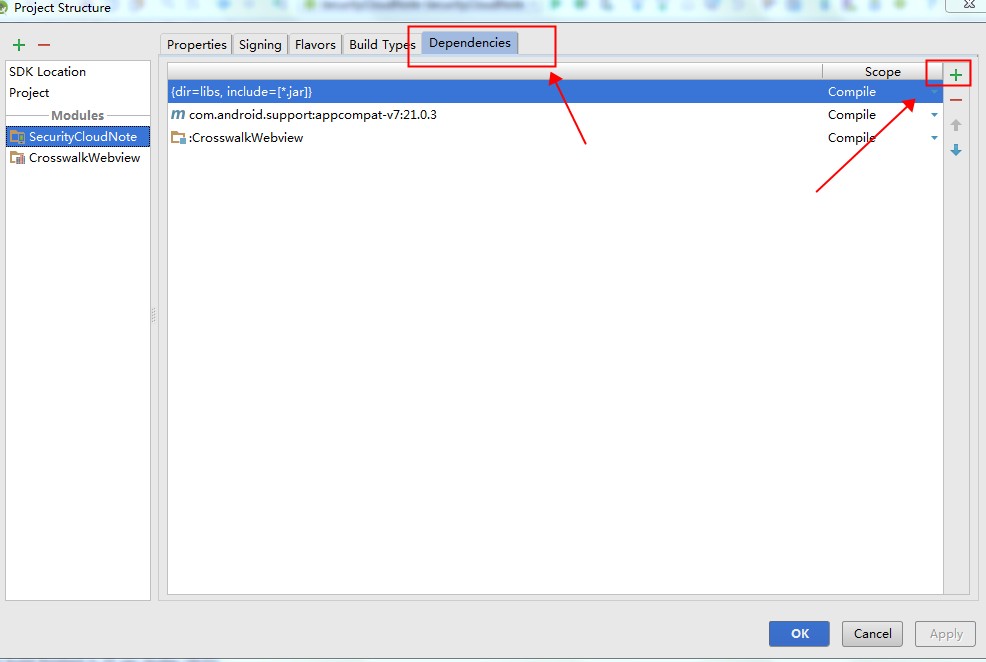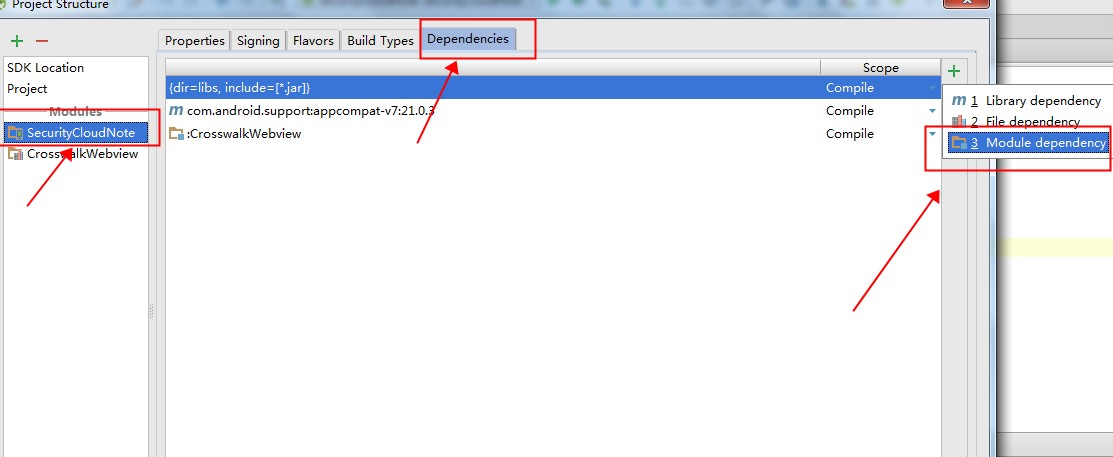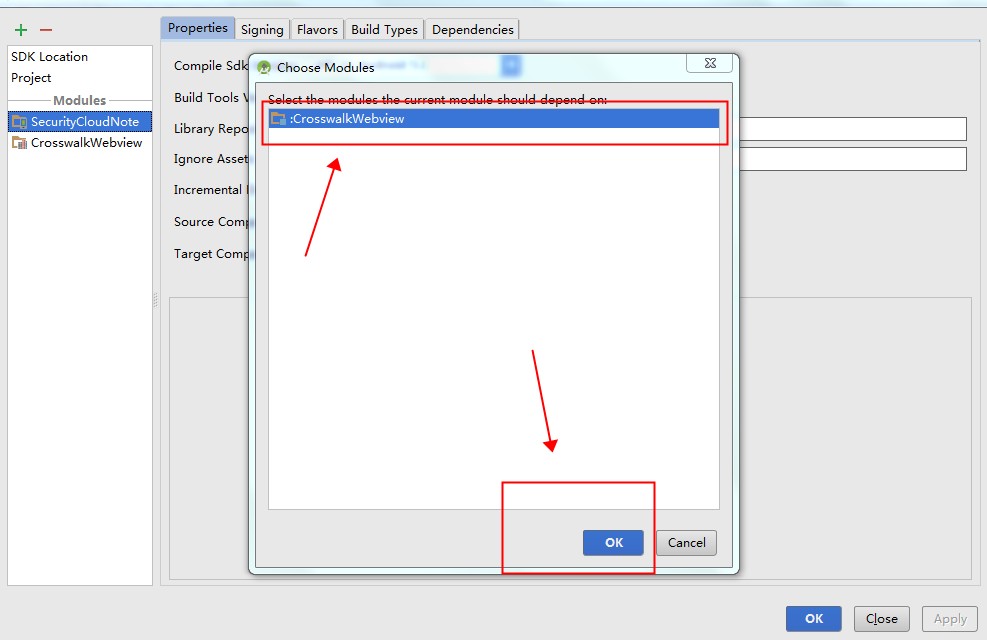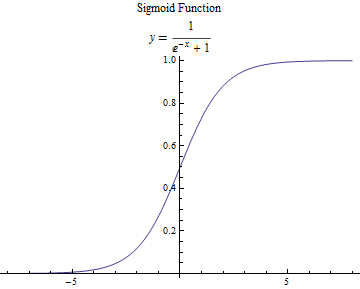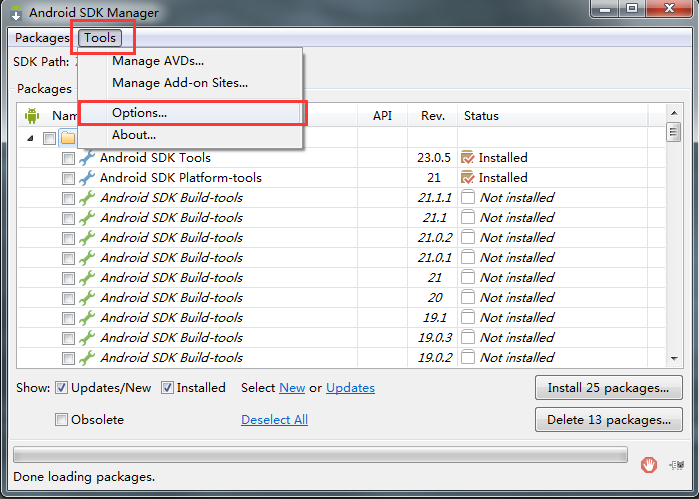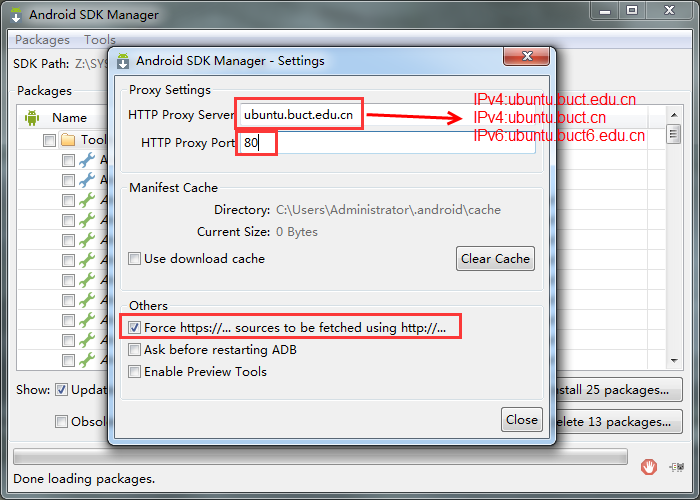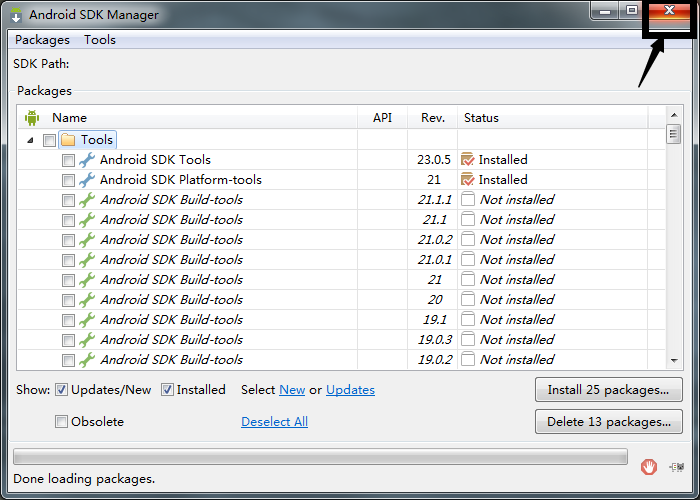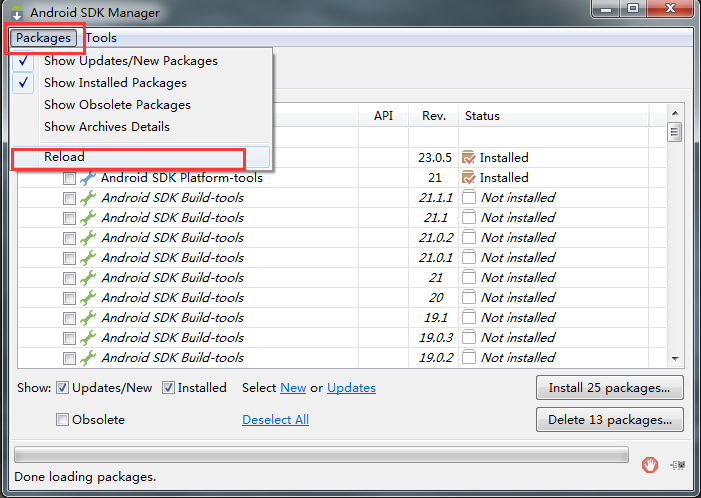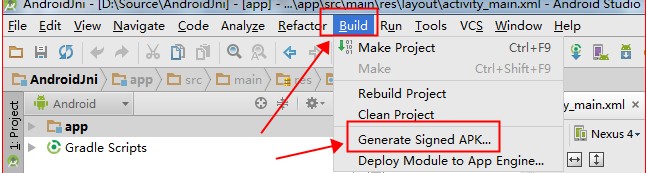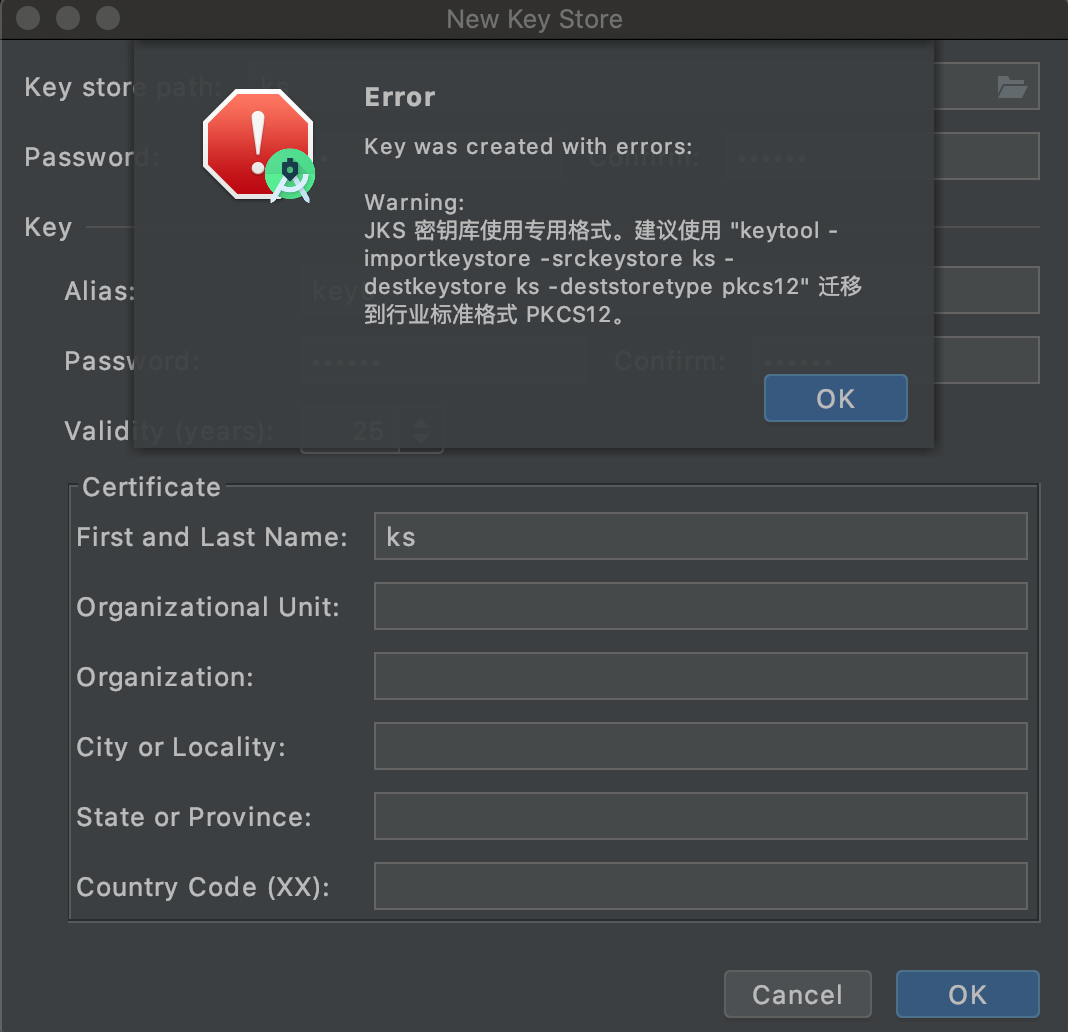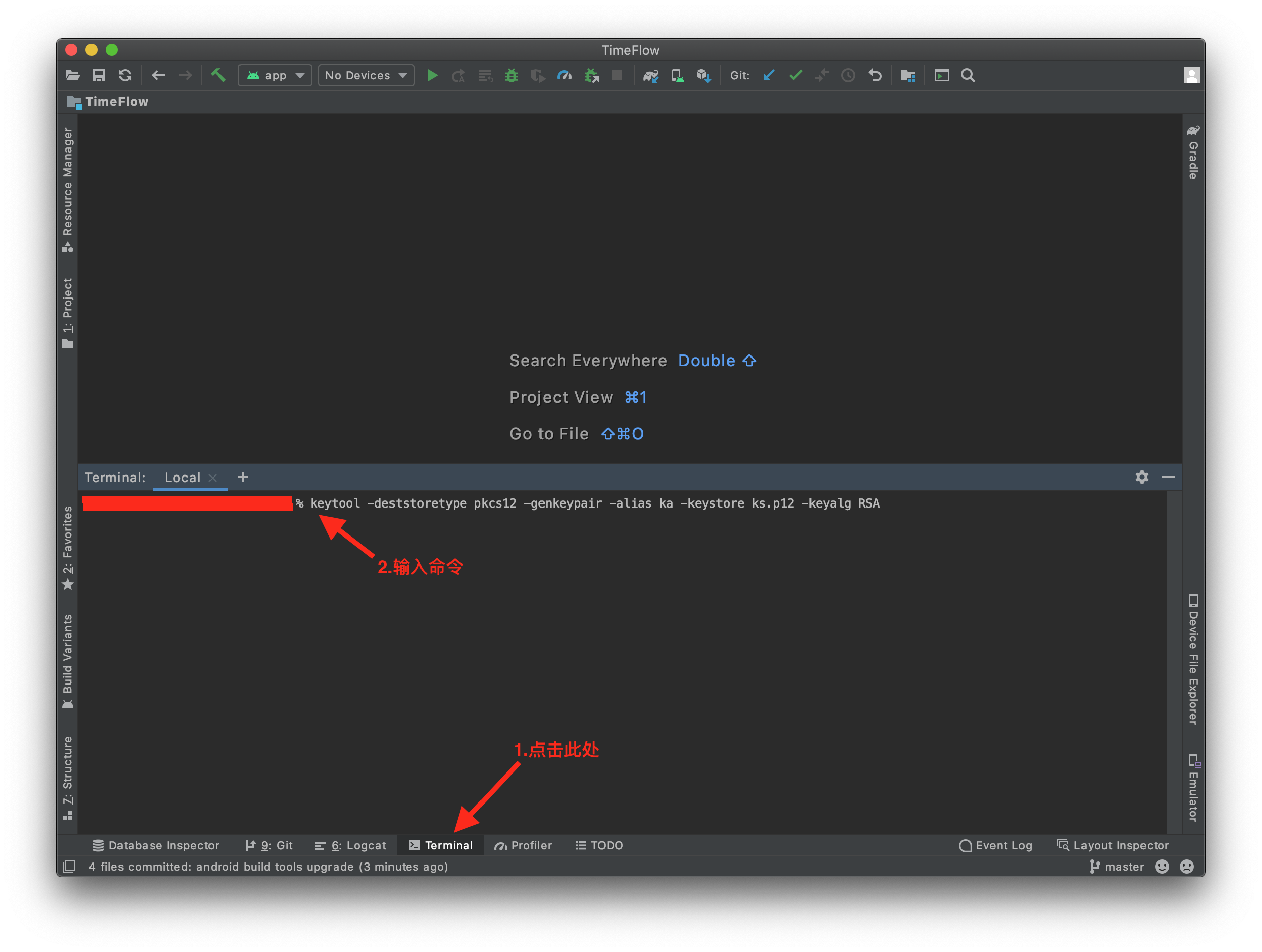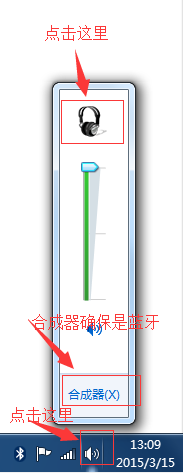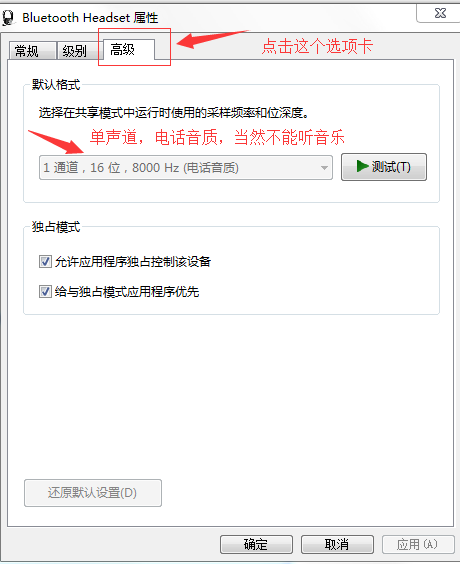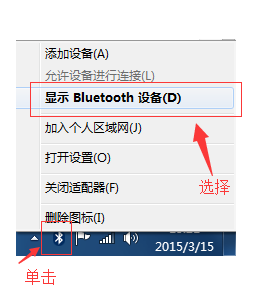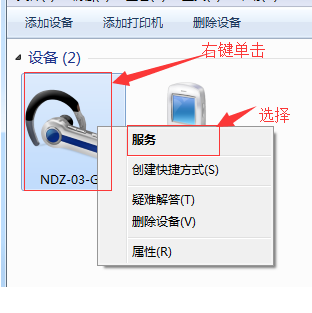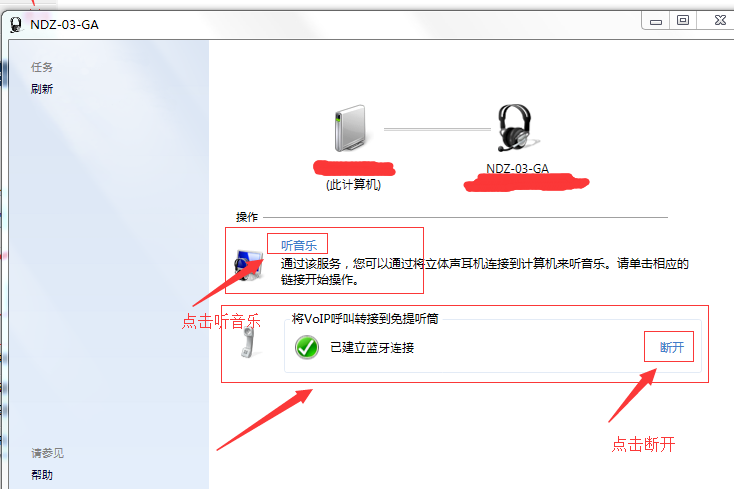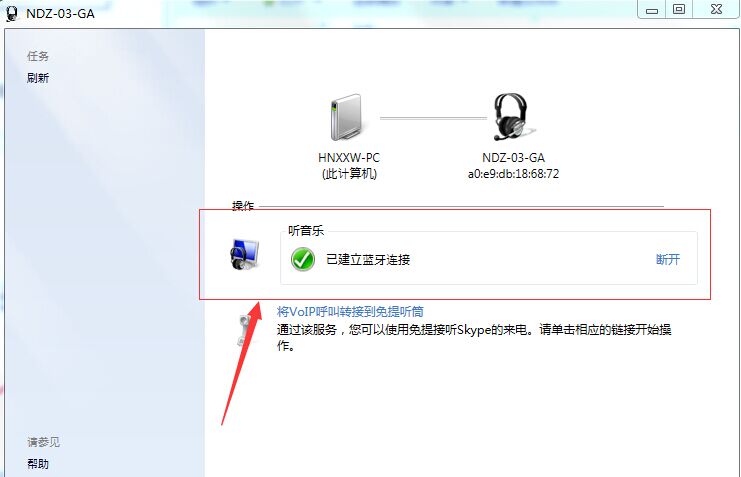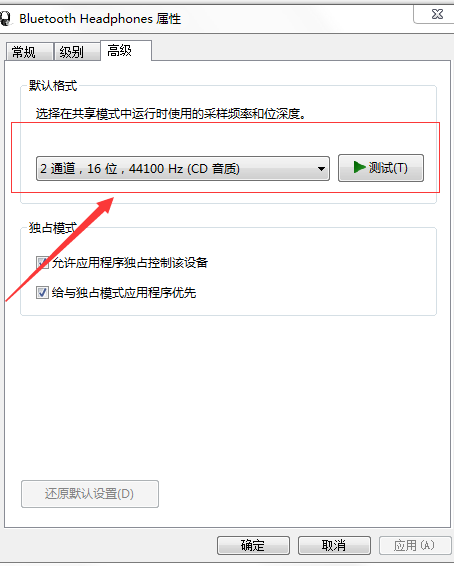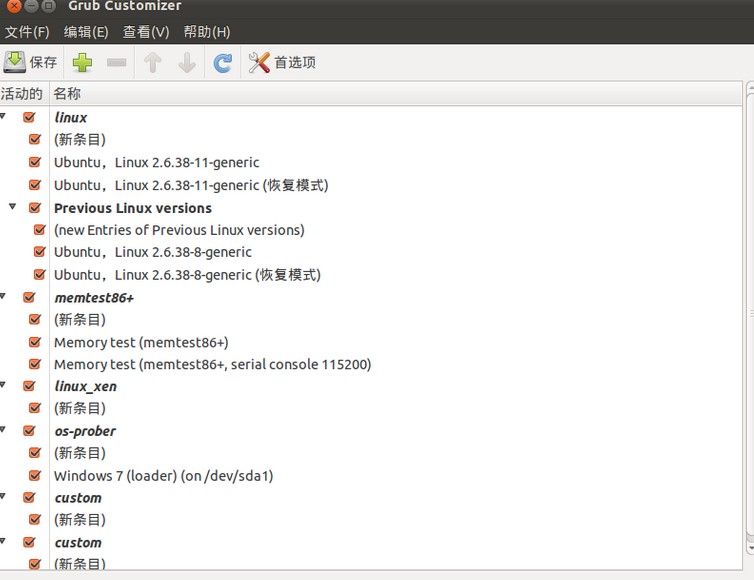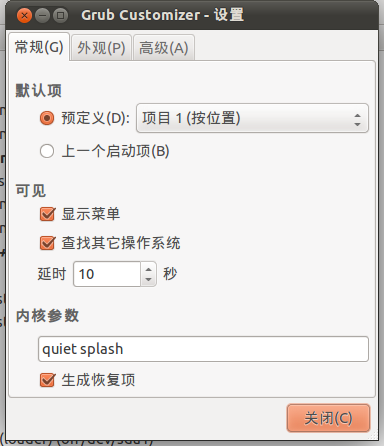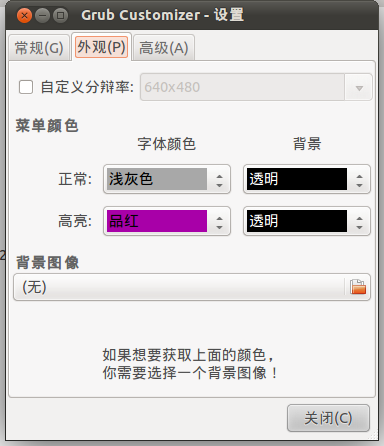$ sudo ./atlassian-jira-6.1.3-x64.bin
Unpacking JRE ...
Starting Installer ...
This will install JIRA 6.1.3 on your computer.
OK [o, Enter], Cancel [c]
o
Choose the appropriate installation or upgrade option.
Please choose one of the following:
Express Install (use default settings) [1], Custom Install (recommended for advanced users) [2, Enter], Upgrade an existing JIRA installation [3]
2
Where should JIRA 6.1.3 be installed?
[~/atlassian-jira-6.1.3-x64.bin.8800.dir]
/usr/share/atlassian/jira
Default location for JIRA data
[/var/atlassian/application-data/jira]
Configure which ports JIRA will use.
JIRA requires two TCP ports that are not being used by any other
applications on this machine. The HTTP port is where you will access JIRA
through your browser. The Control port is used to Startup and Shutdown JIRA.
Use default ports (HTTP: 8080, Control: 8005) - Recommended [1, Enter], Set custom value for HTTP and Control ports [2]
2
HTTP Port Number
[8080]
8888
Control Port Number
[8005]
8885
JIRA can be run in the background.
You may choose to run JIRA as a service, which means it will start
automatically whenever the computer restarts.
Install JIRA as Service?
Yes [y, Enter], No [n]
y
Extracting files ...
Please wait a few moments while JIRA starts up.
Launching JIRA ...
Installation of JIRA 6.1.3 is complete
Your installation of JIRA 6.1.3 is now ready and can be accessed via your
browser.
JIRA 6.1.3 can be accessed at http://localhost:8888
Finishing installation ...