创建或者导入工程的时候总是提示invalid project description. overlaps the workspace location错误,到处查资料最后找到解决办法,就是把新创建的工程目录设为非Eclipse得workspace目录,具体原因未知。
Ubuntu 12.04下"小米2"的真机调试
发现Ubuntu12.04不能连接小米开发,adb devices不能看到设备! 搞了一个上午才搞成功!
小米手机利用USB连接到Ubuntu 12.04系统。运行下面的命令:
|
1 2 3 4 5 6 7 8 9 10 11 12 13 14 15 |
longskywang@bjb0503:~$ lsusb Bus 001 Device 001: ID 1d6b:0002 Linux Foundation 2.0 root hub Bus 002 Device 001: ID 1d6b:0002 Linux Foundation 2.0 root hub Bus 001 Device 002: ID 8087:0020 Intel Corp. Integrated Rate Matching Hub Bus 002 Device 002: ID 8087:0020 Intel Corp. Integrated Rate Matching Hub Bus 001 Device 003: ID 0a5c:4500 Broadcom Corp. BCM2046B1 USB 2.0 Hub (part of BCM2046 Bluetooth) Bus 001 Device 004: ID 138a:0008 Validity Sensors, Inc. VFS300 Fingerprint Reader Bus 002 Device 007: ID 1a40:0101 Terminus Technology Inc. 4-Port HUB Bus 002 Device 008: ID 1a40:0101 Terminus Technology Inc. 4-Port HUB Bus 002 Device 025: ID 0461:4d22 Primax Electronics, Ltd Bus 002 Device 005: ID 0c45:6481 Microdia Bus 001 Device 005: ID 413c:8161 Dell Computer Corp. Integrated Keyboard Bus 001 Device 006: ID 413c:8162 Dell Computer Corp. Integrated Touchpad [Synaptics] Bus 002 Device 028: ID 2717:904e Bus 001 Device 007: ID 413c:8160 Dell Computer Corp. Wireless 365 Bluetooth |
拔掉手机的USB连接线,再运行:
|
1 2 3 4 5 6 7 8 9 10 11 12 13 14 |
longskywang@bjb0503:~$ lsusb Bus 001 Device 001: ID 1d6b:0002 Linux Foundation 2.0 root hub Bus 002 Device 001: ID 1d6b:0002 Linux Foundation 2.0 root hub Bus 001 Device 002: ID 8087:0020 Intel Corp. Integrated Rate Matching Hub Bus 002 Device 002: ID 8087:0020 Intel Corp. Integrated Rate Matching Hub Bus 001 Device 003: ID 0a5c:4500 Broadcom Corp. BCM2046B1 USB 2.0 Hub (part of BCM2046 Bluetooth) Bus 001 Device 004: ID 138a:0008 Validity Sensors, Inc. VFS300 Fingerprint Reader Bus 002 Device 007: ID 1a40:0101 Terminus Technology Inc. 4-Port HUB Bus 002 Device 008: ID 1a40:0101 Terminus Technology Inc. 4-Port HUB Bus 002 Device 025: ID 0461:4d22 Primax Electronics, Ltd Bus 002 Device 005: ID 0c45:6481 Microdia Bus 001 Device 005: ID 413c:8161 Dell Computer Corp. Integrated Keyboard Bus 001 Device 006: ID 413c:8162 Dell Computer Corp. Integrated Touchpad [Synaptics] Bus 001 Device 007: ID 413c:8160 Dell Computer Corp. Wireless 365 Bluetooth |
对比发现,Bus 002 Device 028: ID 2717:904e 就是小米手机的
|
1 |
$ sudo gedit /etc/udev/rules.d/50-android.rules |
在打开的文件中增加以下文本:
|
1 2 3 |
SUBSYSTEM=="usb", SYSFS{idVendor}=="2717", MODE=="0666" SUBSYSTEM=="usb_device", SYSFS{idVendor}=="2717", MODE=="0666" SUBSYSTEM=="usb", ATTR{idVendor}=="2717", ATTR{idProduct}=="9039", SYMLINK+="android_adb" |
|
1 |
$ sudo chmod a+rx /etc/udev/rules.d/50-android.rules |
注意,这个50-android.rules 文件名字应该是随意命名的,试过 51-android.rules ,52-android.rules 似乎是都可以的。
注意 "SUBSYSTEM=="usb", SYSFS{idVendor}=="2717", MODE=="0666" "这句是给 ubuntu 7.01 以后的系统识别用的
而"SUBSYSTEM=="usb_device", SYSFS{idVendor}=="2717", MODE=="0666""是给 Ubuntu 7.01之前的系统识别用的。相当于系统兼容。
|
1 2 |
longskywang@bjb0503:/etc/udev/rules.d$ sudo service udev restart //or restart udev udev start/running, process 7147 |
在 android sdk 的 tools 目录下运行 (这一步很重要,必须要sudo,否则没效果)
|
1 2 3 4 5 6 7 8 |
longskywang@bjb0503:~/android-sdk/platform-tools$ sudo ./adb kill-server longskywang@bjb0503:~/android-sdk/platform-tools$ sudo ./adb devices * daemon not running. starting it now on port 5037 * * daemon started successfully * List of devices attached |
到这一步了,结果发现 List of devices attached 下面没有设备出现,这就意味着 adb不识别新的USB 设备,纠结了。
如果跟我一样悲惨,请执行如下操作
|
1 2 3 4 5 6 7 |
longskywang@bjb0503:~$ cd ~ longskywang@bjb0503:~$ cd .android/ longskywang@bjb0503:~/.android$ ls adbkey avd debug.keystore repositories.cfg adbkey.pub androidtool.cfg cache default.keyset sites-settings.cfg adb_usb.ini androidwin.cfg ddms.cfg modem-nv-ram-5554 |
请注意这个 adb_usb.ini
|
1 |
longskywang@bjb0503:~/.android$ gedit adb_usb.ini |
里面的内容一般如下:
|
1 2 3 |
# ANDROID 3RD PARTY USB VENDOR ID LIST -- DO NOT EDIT. # USE 'android update adb' TO GENERATE. # 1 USB VENDOR ID PER LINE. |
我们在其中加一行
|
1 2 3 4 |
# ANDROID 3RD PARTY USB VENDOR ID LIST -- DO NOT EDIT. # USE 'android update adb' TO GENERATE. # 1 USB VENDOR ID PER LINE. 0x2717 |
请注意,这个 0x2717 就是我们得到的设备号码
保存,关掉,然后
|
1 2 3 4 5 |
longskywang@bjb0503:~/android-sdk/platform-tools$ sudo ./adb kill-server longskywang@bjb0503:~/android-sdk/platform-tools$ sudo ./adb devices List of devices attached 9109ce53 device |
注意 9109ce53 device 这行就是我们的识别到的小米手机了。哈哈
然后在Eclipse下面的DDMS 去折腾吧。
Android:Debug certificate expired on DATE 解决方法
Eclipse中编译Android工程时,提示错误 :Error generating final archive: Debug certificate expired on xxxxxx(日期)
解决办法:
进入:C:/Documents and Settings/USER(用户账户)/.android ,删除:debug.keystore和ddms.cfg
gen already exists but is not a source folder. Convert to a source folder or rename it.
Android 代码中无意删除了 .setting文件夹,重建后提示
gen already exists but is not a source folder. Convert to a source folder or rename it.
查了半天,总算有个明白人
- Right click on the project and go to "Properties"
- Select "Java Build Path" on the left
- Open "Source" tab
- Click "Add Folder..."
- Check "gen" folder and click Ok and Ok again
- Again right click on the project and in the "Andriod Tools" click on "Fix Project Properties"
Android:多语言对应
我们建好一个android 的项目后,默认的res下面 有layout、values、drawable等目录
这些都是程序默认的资源文件目录,如果要实现多语言版本的话,我们就要添加要实现语言的对应的资源文件。
首先我们点击添加Android Xml File按钮,会出现下面的界面:
输入文件名:string.xml,选中Values单选框,并把下面左列表中的Region添加到左边的列表里面,并在Region输入框里输入cn,如下图
这时,上面的消息提示:如果用Region的话,需要使用语言项,和Region一样,我们把Language也添加到右面的列表里面,填入zh,如下图
点击Finish按钮,资源文件就会建好了,目录:res\values-zh-rCN(其实上面一大堆操作,就是为生成这个目录)
默认生成的string.xml的代码:
|
1 2 3 4 5 6 7 8 9 |
<?xmlversion="1.0"encoding="utf-8"?> <resources> <stringname="hello">Hello World, Test!</string> <stringname="app_name">Test-Multilingual</string> </resources> |
修改刚刚生成的res\values-zh-rCN目录下的string.xml:
|
1 2 3 4 5 6 7 8 9 |
<?xmlversion="1.0"encoding="utf-8"?> <resources> <stringname="app_name">测试多语言</string> <stringname="hello">你好 多语言测试</string> </resources> |
运行结果:
en-us:英文
zh-cn:中国大陆
zh-tw:台湾
因为设置了region为CN,所以zh-tw的时候,没有找到res\values-zh-rTW的目录,加载了默认的res\values目录下的string.xml
这里只用了Values做例子,其余的Resource都可以,图片了,布局了等等
这里只是简单的介绍了一下多语言对应,剩下的大家自己深入研究吧!
Ubuntu 下面清理无效内核的 脚本
Ubuntu 下面的内核经常升级,一段时间以后就很多了,浪费空间,网上搜索了一个脚本,用了下,感觉还可以。
原文是指定的Shell #!/bin/sh, 这个在Ubuntu下面是不能编译通过的,要要手动指定为bash 才行,主要是默认的sh不同造成的,不是什么大问题.
文件暂时命名成 Linux_Clean.sh吧
首先赋予执行权限
|
1 |
chmod +x Linux_Clean.sh |
尝试执行
|
1 |
./Linux_Clean.sh |
如果没有错误则执行
|
1 |
./Linux_Clean.sh -e |
建议执行脚本之前执行
|
1 |
dpkg --get-selections|grep linux |
看看自己有多少Linux内核
执行完成后继续执行
|
1 |
dpkg --get-selections|grep linux |
估计会很有成就感的
下面是脚本原文,复制黏贴即可
|
1 2 3 4 5 6 7 8 9 10 11 12 13 14 15 16 17 18 19 20 21 22 23 24 25 26 27 28 29 30 31 32 33 34 35 36 37 38 39 40 |
#!/bin/bash # 清理ubuntu的老内核 # by bones7456 # http://li2z.cn CURRENT="`uname -r | awk -F"-" '{print $1"-"$2}'`" HEADERS="" IMAGES="" for HEADER in `dpkg --get-selections | grep ^linux-headers | \ grep -vE "(generic|386|virtual)" | awk '{gsub(/linux-headers-/,"",$1);print $1}'` do if [[ "$CURRENT" < "$HEADER" ]] then echo "正在运行的内核不是最新的。 $CURRENT < $HEADER" echo "Running kernel is not the newest. $CURRENT < $HEADER" exit 1 else [[ "$CURRENT" != "$HEADER" ]] && { HEADERS="${HEADERS} linux-headers-${HEADER}" IMAGE="`dpkg --get-selections | grep ^linux-image | \ grep "${HEADER}" | awk '{print $1}'`" IMAGES="${IMAGES} $IMAGE" } fi done if [[ x"$HEADERS" == x"" ]] then echo "没有要清理的老内核." echo "No old kernel need to clean." exit 0 fi CMD="sudo apt-get purge $HEADERS $IMAGES" echo "$CMD" if [ "$1" == "-e" ] then sh -c "$CMD" else echo "请确定以上命令是否正确,然后输入 $0 -e 来执行以上命令。" echo "Be sure this command is right, then type $0 -e to execute." fi |
Eclipse调试应用的时候显示Android源代码
在用Eclipse 调试程序的时候,一旦发生异常,往往在回退栈里面提示找不到源代码.
如下图所示
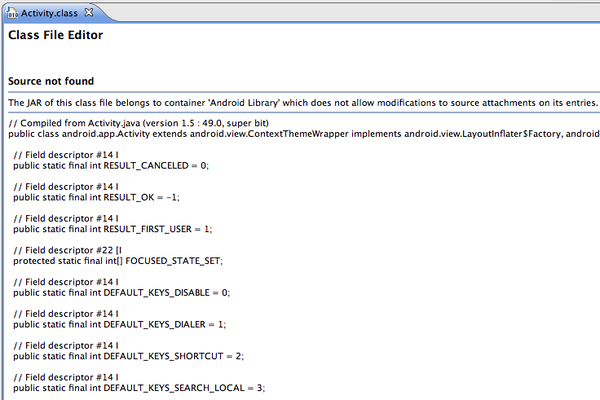
网 上搜索了一下,发现一个 fix_android_sdk.py 脚本,可以提取完整的java 文件到SDK 目录,尝试了一下,还是蛮有用的,可惜就是源代码只能看,不能设置断点。这个是用来编译ASE的一个脚本,里面的部分涉及到ASE的部分我们是用不到,并 且也没法用的,所以被我万恶的删除了。
1.首先要下载完整的Android源代码,建议下载一下,说不定哪天就用上了。
对 于以前的脚本进行了修改,然后现在可以判断当前的Android 的源代码版本了,如果定义过 "ANDROID_SDK_ROOT"环境变量的话,会使用环境变量中的值拷贝到制定的目录,比如Android 4.1.2 的源代码,现在可以拷贝到 Android-16 目录下面了,不需要再从android-1.5 下面拷贝出来了。 下面贴上最新的源代码脚本,供各位参考。
|
1 2 3 4 5 6 7 8 9 10 11 12 13 14 15 16 17 18 19 20 21 22 23 24 25 26 27 28 29 30 31 32 33 34 35 36 37 38 39 40 41 42 43 44 45 46 47 48 49 50 51 52 53 54 55 56 57 58 59 60 61 62 63 64 65 66 67 68 69 70 71 72 73 74 75 76 77 78 79 80 81 82 83 84 85 86 87 88 89 90 91 92 93 94 95 96 97 98 99 100 101 102 103 104 105 106 107 108 109 110 111 112 113 114 115 |
#!/usr/bin/python # Copyright (C) 2009 Google Inc. # # Licensed under the Apache License, Version 2.0 (the "License"); you may not # use this file except in compliance with the License. You may obtain a copy of # the License at # # http://www.apache.org/licenses/LICENSE-2.0 # # Unless required by applicable law or agreed to in writing, software # distributed under the License is distributed on an "AS IS" BASIS, WITHOUT # WARRANTIES OR CONDITIONS OF ANY KIND, either express or implied. See the # License for the specific language governing permissions and limitations under # the License. # # Originally written by Mike Forster. # http://blog.michael-forster.de/2008/12/view-android-source-code-in-eclipse.html from __future__ import with_statement # for Python < 2.6 """Modifies the Android SDK to build Android Scripting Environment. This script compiles android.os.Exec from the Android source and adds the class to the Android SDK android.jar. In addition, it copies the source files into the SDK so that they can be browsed from Eclipse. In order to use this script, you must have download the Android source and installed the Android SDK. """ __author__ = 'Damon Kohler <damonkohler@gmail.com>' import os import re import shutil import sys def validate_source_and_sdk_locations(src_location, sdk_location): if not os.path.exists(src_location): print 'Android source location is invalid.' sys.exit(1) if not os.path.exists(sdk_location): print 'SDK location is invalid.' sys.exit(1) #read the Android Source Version from "build\core\version_defaults.mk" VerFilePath = os.path.join(src_location,'build','core','version_defaults.mk') DefSavePath = os.path.join(sdk_location, 'platforms', 'android-1.5′) if not os.path.isfile(VerFilePath): print 'Can not read the version from "%s" files will be save in path "%s"'%(VerFilePath,DefSavePath) else: fl = file(VerFilePath,"r") for s in fl.readlines(): li = re.findall("PLATFORM_SDK_VERSION\s*:=\s*\S*",s) if li: p = re.compile(r'\s*:=\s*') ver = p.split(s) ver = ver[1].strip() DefSavePath = os.path.join(sdk_location, 'platforms', 'android-%s'%(ver)) break fl.close() return DefSavePath def copy_sources(src_location, sdk_location): sdk = validate_source_and_sdk_locations(src_location, sdk_location) out = os.path.join(src_location, 'out') sources = os.path.join(sdk, 'sources') if not os.path.exists(sources): os.makedirs(sources) print 'Copying sources from %s to %s' % (src_location, sources) # Some files are duplicated, copy them only once. written = {} # Iterate over all Java files. for dir, subdirs, files in os.walk(src_location): if dir.startswith(out): continue # Skip copying stub files. for filename in [f for f in files if f.endswith('.java')]: # Search package name. source = os.path.join(dir, filename) with open(source) as f: for line in f: match = re.match(r'\s*package\s+([a-zA-Z0-9\._]+);', line) if match: package_path = match.group(1).replace('.', os.sep) try: os.makedirs(os.path.join(sources, package_path)) except os.error: pass destination = os.path.join(sources, package_path, filename) if destination not in written: written[destination] = True shutil.copy(source, destination) break if __name__ == '__main__': if len(sys.argv) == 3: src_location, sdk_location = sys.argv[1:3] #if user don't input any param,we make the current path as the android source path #and we will detect the envionment ANDROID_SDK_ROOT elif len(sys.argv) == 1: sdk_location = os.environ.get('ANDROID_SDK_ROOT') if 0 == len(sdk_location): print 'fix_android_sdk.py <android-source> <android-sdk>' sys.exit(1) src_location = os.getcwd() else: print 'fix_android_sdk.py <android-source> <android-sdk>' sys.exit(1) try: copy_sources(src_location, sdk_location) except KeyboardInterrupt: print '\nAborted.' else: print 'Done!' |
Linux下编写sh脚本 提示 “not a valid identifier”
编写了一个编译Android 的sh ,执行的适合 提示 "not a valid identifier" ,看了很久也没琢磨明白怎么回事,Google了一阵子才注意到 如下内容
当 在shell编辑脚本时,运行时出现了" ‘: not a valid identifier ",或者会出现(: command not found,许多莫名其妙的符号)很可能你在windows下编辑,在Linux下运行,由于Linux和windows的文本格式不同所导致的。
上面可能是反应之一,有时终端显示" :没有文件…"也是这个原因造成的 大部分由分号开头":"
解决方法:只要用UltraEdit工具转换成Linux格式,重新source运行无错误即可
Linux和windows的文本的区别:
1.Linux的换行: "n"
2.windows的换行: "rn"(回车,换行)
尽管我没有在Widows下面编译,但是却使用了wine下面的记事本编写,结果自然不用讲了。
简单解决方法 vim 新建一个文件,原文件内容粘贴过去就可以了。
Windows 7 x64 调试 ASP ,"Microsoft.Jet.OLEDB.4.0“ 返回 3706 错误代码
尝试在Windows 7 x64 调试 Z-Blog ,结果总是报告数据库链接错误,跟踪了一下,返回错误代码 3706 ,有些莫名奇妙,网上大多说是没有安装 Jet 引擎导致。按理说,系统应该自带了,Google 了一番,发现是由于"Microsoft.Jet.OLEDB.4.0“是 32位的驱动导致的。
进行如下设置即可解决问题
- For Windows 2008: Navigate to Server Manager > Roles > Web Server (IIS) > Internet Information Services (IIS) Manager, then look under your machine name > Application Pool.
- For Windows 7: Navigate to Programs > Administrative Tools > Internet Information Services (IIS) Manager, then look under your machine name > Application Pool.
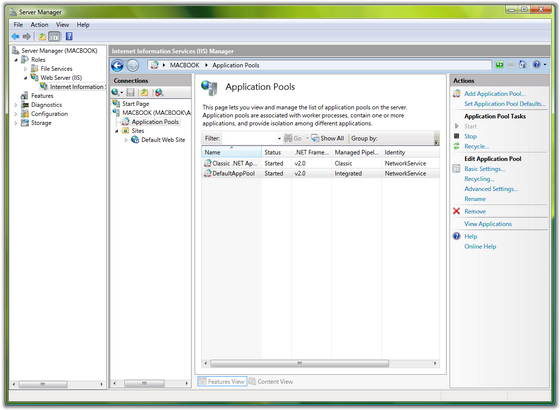

Express ASP error 0131 - "Disallowed Parent Path" (不能用“..”表示父目录)
提示一下,如果要调试 ASP ,IIS Express 功能似乎有些不足,配置了半天,就是不能设置断点,最后直接用 Windows 7 x64 的IIS,直接附加进程就可以调试了,具体原因未知。
VS2012 使用 IIS 7.5 Express 调试 ASP 时候 显示 error 0131 - "Disallowed Parent Path" (不能用“..”表示父目录)
这个问题是微软为了规避可能的文件访问异常而屏蔽了".." ,默认是不支持父路径访问的。但是在实际中我们又不可避免的会用到,因为确实比较方便。
用记事本打开"我的文档\IISExpress\config\applicationhost.config",找到如下内容:
|
1 2 3 4 |
<asp scriptErrorSentToBrowser="true"> <cache diskTemplateCacheDirectory="%TEMP%\iisexpress\ASP Compiled Templates" /> <limits /> </asp> |
修改为:
|
1 2 3 4 |
<asp scriptErrorSentToBrowser="true" enableParentPaths="true"> <cache diskTemplateCacheDirectory="%TEMP%\iisexpress\ASP Compiled Templates" /> <limits /> </asp> |
还有其他的设置选项,提供参考
|
1 2 3 4 5 6 |
enableParentPaths="true" //启用父路径 bufferingOn="true" errorsToNTLog="true" appAllowDebugging="true" appAllowClientDebug="true" scriptErrorSentToBrowser="true" |











