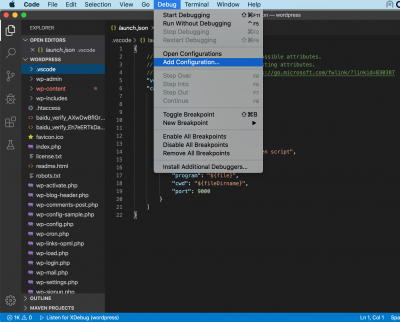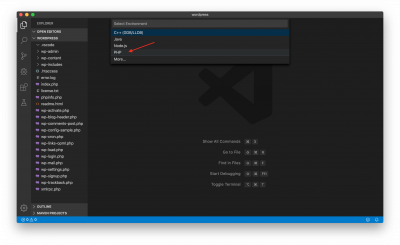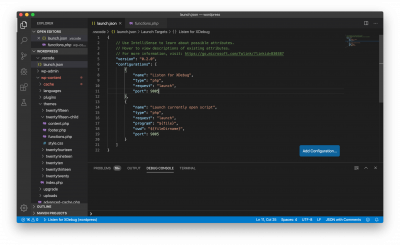<VirtualHost *:80>
# The ServerName directive sets the request scheme, hostname and port that
# the server uses to identify itself. This is used when creating
# redirection URLs. In the context of virtual hosts, the ServerName
# specifies what hostname must appear in the request's Host: header to
# match this virtual host. For the default virtual host (this file) this
# value is not decisive as it is used as a last resort host regardless.
# However, you must set it for any further virtual host explicitly.
#ServerName www.example.com
ServerAdmin webmaster@localhost
#DocumentRoot /var/www/html
DocumentRoot /var/www/wordpress
<Directory /var/www/wordpress>
#Options Indexes FollowSymLinks MultiViews
Options FollowSymLinks MultiViews
AllowOverride All
# Apache 2.2
# FCGIWrapper /usr/bin/php5-cgi .php
# AddHandler fcgid-script .php
# Options ExecCGI SymLinksIfOwnerMatch
# Apache 2.4.10
<FilesMatch \.php$>
SetHandler "proxy:unix:/run/php/php7.0-fpm.sock|fcgi://localhost"
</FilesMatch>
Order allow,deny
allow from all
</Directory>
# Available loglevels: trace8, ..., trace1, debug, info, notice, warn,
# error, crit, alert, emerg.
# It is also possible to configure the loglevel for particular
# modules, e.g.
#LogLevel info ssl:warn
ErrorLog ${APACHE_LOG_DIR}/error.log
CustomLog ${APACHE_LOG_DIR}/access.log combined
# For most configuration files from conf-available/, which are
# enabled or disabled at a global level, it is possible to
# include a line for only one particular virtual host. For example the
# following line enables the CGI configuration for this host only
# after it has been globally disabled with "a2disconf".
#Include conf-available/serve-cgi-bin.conf
</VirtualHost>
# vim: syntax=apache ts=4 sw=4 sts=4 sr noet
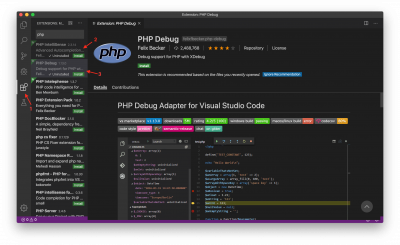 接下来,打开WordPress的代码目录 ,并增加调试配置项:
接下来,打开WordPress的代码目录 ,并增加调试配置项: